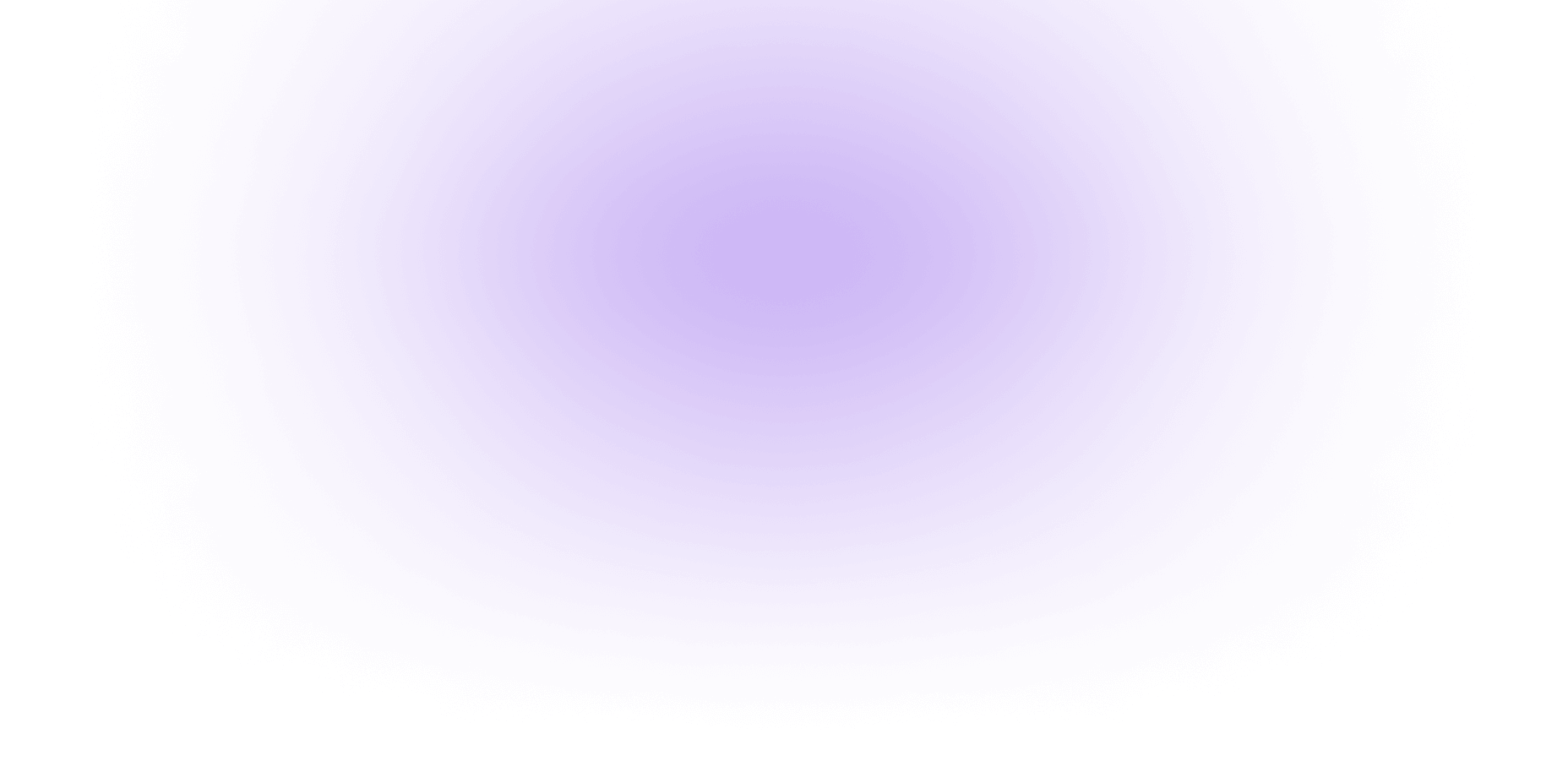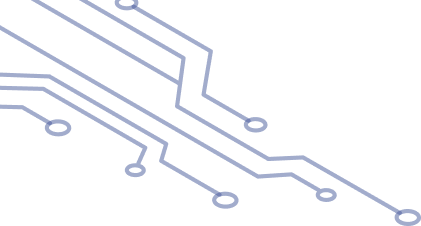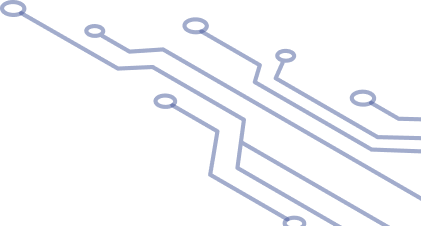Managing Tokens
With these two methods, you can add a token to your wallet’s homepage:
Method 1: Through Manage tokens
1. Open the app and log in to your wallet.
2. Tap the three dots in the top right corner.
3. Select the desired wallet.
4. Go to Manage tokens.
5. Use the search bar to find the cryptocurrency by name or ticker.
6. To the right of the cryptocurrency name, an arrow opens a list of available networks for this token.
7. Enable the switch for the network you need and tap Save. You may need to scan your wallet here.
Method 2: Through Market
1. Open the app and log in to your wallet.
2. Tap Search through the market or pull the search bar upwards.
3. Find the cryptocurrency by name, ticker, or contract address and tap on it.
4. Under My Portfolio, tap Add to Portfolio.
Note that the Market section allows you to search for any cryptocurrency listed on CoinGecko.
If you see the This asset is not available button instead of Add to Portfolio, it means Tangem does not currently support this cryptocurrency, and you cannot add it to your portfolio.
5. If you have multiple wallets, select the one where you want to add the token.
6. Enable the switch for the network you need and tap Continue. You may need to scan your wallet here.
By default, the NFT section is hidden. To activate, follow these steps:
1. Open the Tangem app and log in to your wallet.
2. Tap the three dots in the upper-right corner.
3. Select the desired wallet from the list.
4. Activate the NFT toggle.
The NFT section will then appear on the main screen, below the list of added tokens.
A detailed guide is available on our blog: How to Manage NFTs in Your Tangem Wallet: A Complete Guide.
To remove or hide a token from the homepage, select it, tap the three dots at the top right corner of the token page, and select Hide token.
Here’s how to sort coins and tokens in Tangem Wallet:
1. Open the Tangem app and log in to your wallet.
2. Scroll down the list of tokens on the homepage till you see the Organize tokens button.
3. Tap Organize tokens and select a sorting method. Tangem Wallet offers several sorting options to suit your preferences:
— Sorting tokens by balance
— Grouping of tokens by network
— Manually organizing tokens
To organize tokens manually, tap the two bars next to each token and drag it to the desired spot.
4. Tap Apply to save your changes.
Currency rates in the Tangem app are taken from the largest cryptocurrency aggregator, coingecko.com, and are updated every 15 minutes. Please note that this is just a guideline figure to help you estimate the portfolio’s value. We recommend monitoring the exchange rate with an exchange app or website for active trading.
To find the token contract address in the Tangem app, follow these steps:
1. Open the Tangem app and log in to your wallet.
2. Tap the three dots in the top right corner.
3. Select the desired wallet.
4. Go to Manage tokens.
5. Use the search bar to find the token you need.
6. Tap and hold on the name of the desired blockchain, and the contract address will be copied to the clipboard.
7. You can paste it to view or use in other applications.
If you can’t find the token you need in the Manage tokens section, you can add it to your wallet yourself.
This feature is available for the following networks: ApeChain, Arbitrum, Areon, Aurora, Avalanche C-Chain, BNB Beacon Chain, BNB Smart Chain, Base, Bitrock, Blast, Cardano, Canxium, Chiliz EVM, Cardano, Core, Cronos EVM, Cyber, Decimal Smart Chain, DisChain (Ethereum Fair), Ethereum, Ethereum Classic, Ethereum PoW, Fantom Opera, Flare, Gnosis Chain, Hedera, Hyperliquid EVM, Kaspa, Kava EVM, Manta Pacific, Mantle, Moonbeam, Moonriver, OctaSpace, Odyssey Chain, Optimistic Ethereum, PLAYA3ULL GAMES, Polygon, Polygon zkEVM, PulseChain, RSK, Shibarium, Solana, Sonic, Stellar, Telos, Ton, Tron, VeChain, XDC Network, Xodex, XRP Ledger, zkSync Era.
If the network or token you need is not in the Manage Tokens section or the list provided, it means that the wallet does not yet support it, and you won’t be able to transfer it to your wallet.
How to add a custom token to the Tangem wallet
To create a custom token, do this:
1. Open the Tangem app.
2. Tap the three dots in the top right corner.
3. Select the preferred wallet.
4. Go to Manage tokens.
5. Tap + in the upper right corner of the list of tokens.
To add a token, you need the following information:
1. Token network.
2. The address of the token’s smart contract — usually found on CoinMarketCap, CoinGecko, or the appropriate blockchain explorer.
3. Token name (e.g., BinaryX) and symbol (e.g., BNX).
4. The number of decimal places (Decimals). This parameter determines where one token can be split for operations. Decimals can be found in the relevant blockchain explorer.
5. Derivation path — typically set to Default.
Example of adding a custom token
For example, to add the BinaryX (BNX) token on the BNB Smart Chain, you need to fill out the fields as follows:
1. Contract address: 0x5b1f874d0b0C5ee17a495CbB70AB8bf64107A3BD
2. Network: BNB Smart Chain
3. Token name: BinaryX
4. Token symbol: BNX
5. Decimal places: 18
You can see the number of decimal places in the Explorer
6. Derivation path: Default
Detailed instructions are also available on our blog: How to add a custom token to the Tangem app.
If you’ve added a custom token via a smart contract address, we may not have the price for that token. These custom tokens won’t be included in the total balance calculation, and instead of the price, a dash will be displayed next to the token name.